Creating a New eInfo User
Creating a New eInfo User
This topic explains how to sign up to use e-info if this option is available to you. To create a new e-info user when this option is available via the e-info Log In page, do the following:
- Click here, to go to the e-Info login page
- Click the New user? Sign up now link.
The system displays the Signup page.


Using the Signup page:
Step 1
Contact Information: enter the appropriate information in the following fields; please note: the email address will be your user name.
Step 2
Company Identification
- select I know my company number, if you know your company number, and enter it in the Company number field
- If you don’t know your company number, select I want to specify my company name and address and enter the required information (Company name, address, city, State, ZIP)
Step 3
Password: choose a password and confirm it in the field immediately below
Step 4
Click Next – if you have completed the previous steps accurately, you will see a confirmation page. Please note: If the system does not display the Signup Complete page, review the information displayed and update the signup information as necessary.
From this point, to log in, click the log in as you normally would, or from the top, left of the log “Signup Complete” page.
Still, having trouble? Contact us here.